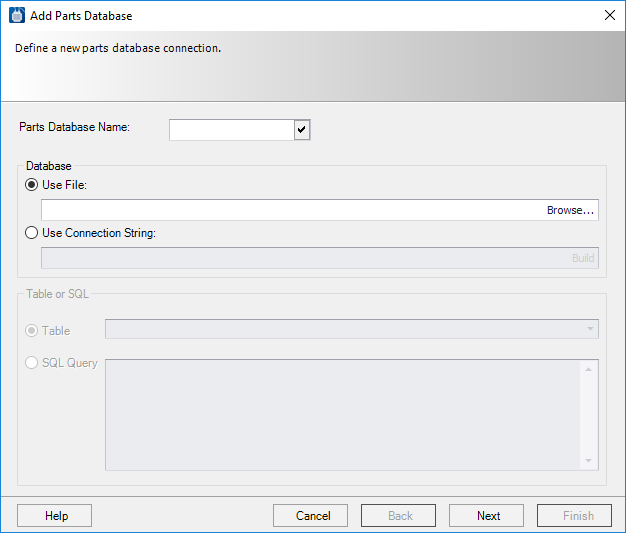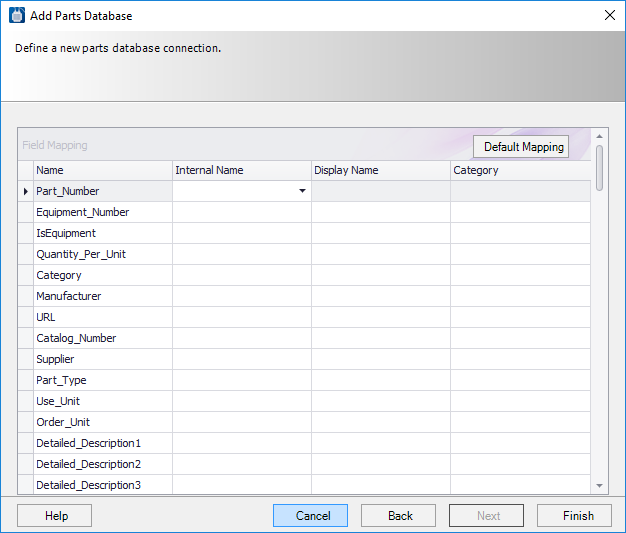To Add a Parts Database
- Open the Configuration Variables dialog.
- Select the <Configure Parts Database> option from the Value field. The Configure Parts Database dialog opens.
- Click the New option. The Add Parts Database dialog opens.
-
Enter a name for the new parts database in the Parts Database Name
field. Click the check mark
 icon to confirm the name valid.
icon to confirm the name valid.
-
In the Database section select from the following options:
Use File: Select this option to connect by selecting a MS-Access database file. Use the Browse button to select the desired file. (For SQL Server the user must select Use Connection String.)
or
Use Connection String: Select this option to build a connection to a database. Select the Build button to begin the process. The Build dialog displays. Use the dialog to build either a MS Access or SQL Server database.
-
In the Table of SQL section select from the following options:
Table: Select this option and select a table to access from the drop down list.
or
SQL Query: Select this option to define a query that can be used to access fields that belong to different tables. The user can UNION or join data from different tables for the purpose of selecting and assigning part records.
-
Click
Next to define the Field Mapping for the
database.
Thsi dialog lets the user map the fields of the selected database in the Name column to the Substation parts database fields in the Internal Name column.
- In the Display Name column, enter the label that will appear beside the field in the Parts Database Manager. In the Category column, enter the field grouping in the Parts Database Manager dialog to which the field should be assigned (Price, Dimensions, etc.). If accessing a parts database from an earlier version of the software (prior to Substation 2007), the user can select the Default Mapping button to map all the fields to the corresponding new fields. There are unused fields (labeled user1, user2, etc.) that can be used to map new fields.
- Click Finish to complete the new database connection.